Aim
Aim of this blog is to explain how a website can be created.
What I Am Going To Explain
In this blog I am explaining you how to create a simple website and host it on the Internet. (Please note when i mean a simple website i mean a very basic one. It displays only your name, an image and something called as Hyperlink which i will explain later.)
Who Can Create A Website
From my point of view if basics are explained clearly anybody who knows English, a little bit of computers and has some common sense can create a basic website in 1 or 2 days. If you have to create a professional website then you have to put in some hard work(3 to 4 months at least).
Steps That We Are Going To Follow
* First we create a 2 page website and host it on our local desktop or laptop computer.
* Second we upload the same 2 page website on the internet.
I am sharing my knowledge about how to create a simple website and host it on the web(Internet). The target audience for this blog post are anybody who has very little or no knowledge about creating and hosting a website.
Amazon Product
STEP 2 - Creating A Simple 2 Page WebSite
Let us first create our 2 page website. Its very easy. Follow the steps shown below and you have your 2 page website ready.
STEP 1 (Creating Our 2 Page Website folder)
Create a folder by name "Simple" on your C:\ drive. That is your folder path will be "C:\Simple".
(Note: Folder name and path can be anything you want it to be on your system.)
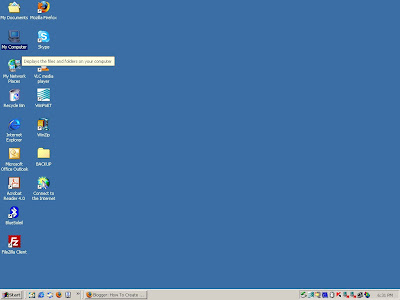
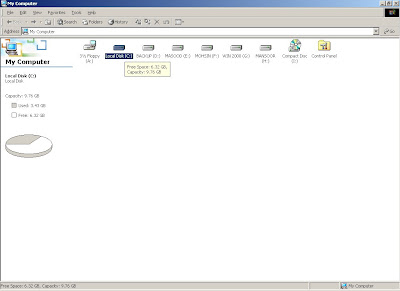
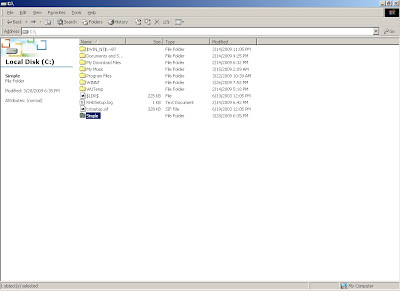
STEP 2 (Copying any one image that we have in the Website folder)
If you have any image with you copy it in the website folder and rename it to Circle , i.e the image path would be C:\Simple\Circle.jpg.
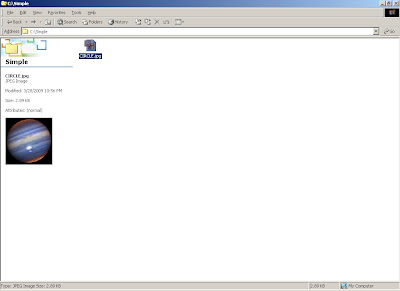
STEP 3 (Creating 2 separate .txt files which will subsequently be the 2 web pages for our website.)
We have created the necessary structure to create our website, no let us start the process of creating the 2 would be web pages for our website.
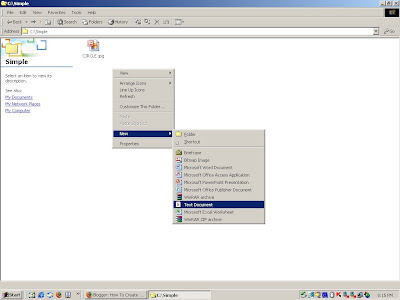 Create a New Text Document.
Create a New Text Document.
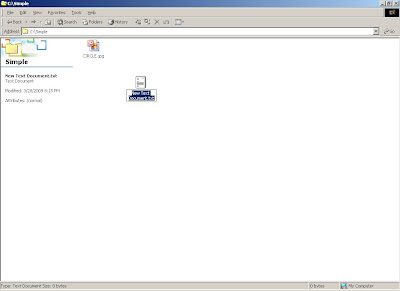 Rename the file to Index.txt
Rename the file to Index.txt
 Create Page2.txt file in the same way as we created Index.txt
Create Page2.txt file in the same way as we created Index.txt
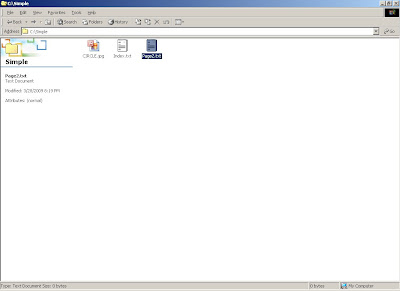
STEP 4 (Adding HTML Code To Our Would Be Web Pages)
Till now we have created and accumulated all the necessary folders and files required for our website. Its now time to add HTML code to our would be Web Pages.
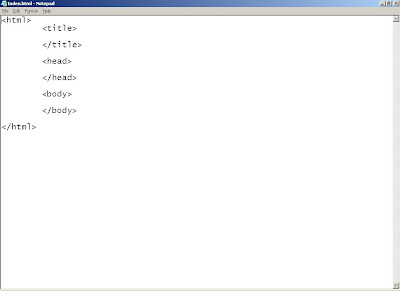
(Note: We all know that if we have to build a house we first need to put a foundation, in similar fashion if we have to build a web page we need to create a foundation. The image above displays the foundation of a web page. You will find this foundation piece of code in almost all the web pages you see on the internet. But since a Professional Web pages have so much HTML code in it, that it becomes difficult to see this foundation. But believe me this foundation exists in almost all the Web Pages you can find on internet.)
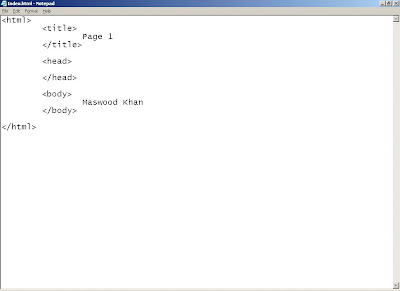
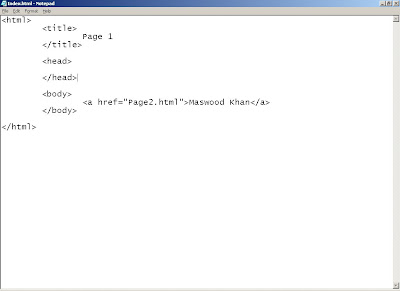 Note: Code should be exactly same as shown above
Note: Code should be exactly same as shown above
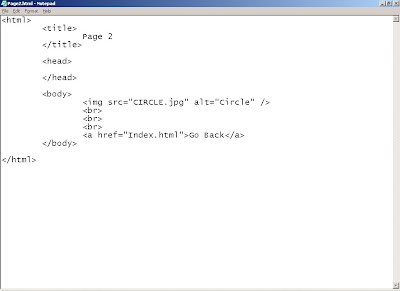
Congratulations we have just finished creating our 2Page website.
STEP 1 (Creating Our 2 Page Website folder)
Create a folder by name "Simple" on your C:\ drive. That is your folder path will be "C:\Simple".
(Note: Folder name and path can be anything you want it to be on your system.)
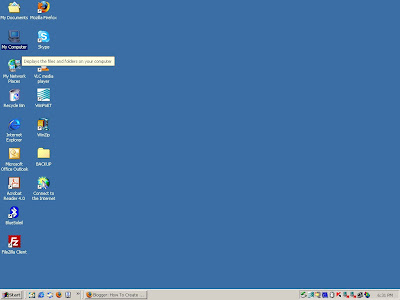
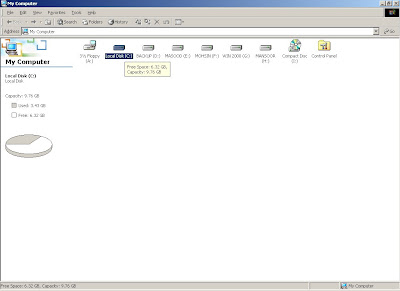
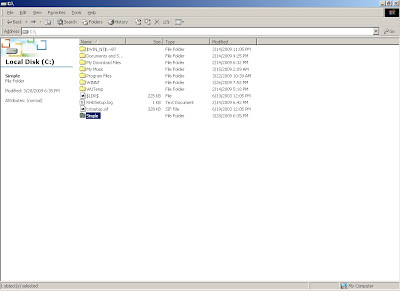
STEP 2 (Copying any one image that we have in the Website folder)
If you have any image with you copy it in the website folder and rename it to Circle , i.e the image path would be C:\Simple\Circle.jpg.
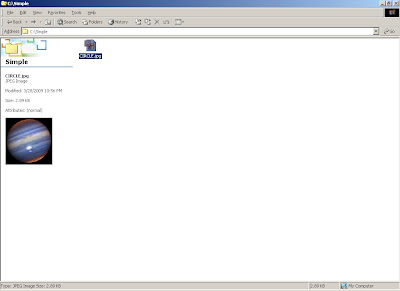
STEP 3 (Creating 2 separate .txt files which will subsequently be the 2 web pages for our website.)
We have created the necessary structure to create our website, no let us start the process of creating the 2 would be web pages for our website.
- First let us create two .txt files by name Index.txt and Page2.txt in our website folder "Simple".
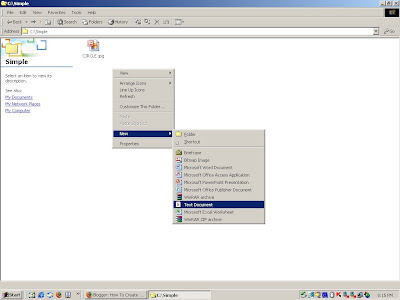 Create a New Text Document.
Create a New Text Document.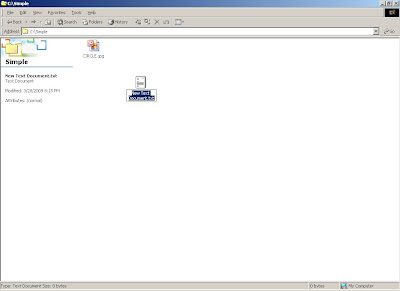 Rename the file to Index.txt
Rename the file to Index.txt Create Page2.txt file in the same way as we created Index.txt
Create Page2.txt file in the same way as we created Index.txt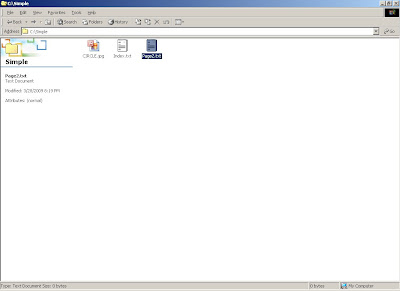
STEP 4 (Adding HTML Code To Our Would Be Web Pages)
Till now we have created and accumulated all the necessary folders and files required for our website. Its now time to add HTML code to our would be Web Pages.
- Open Index.txt file and add the code as displayed in the image below.
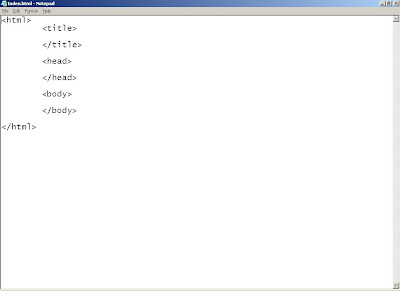
(Note: We all know that if we have to build a house we first need to put a foundation, in similar fashion if we have to build a web page we need to create a foundation. The image above displays the foundation of a web page. You will find this foundation piece of code in almost all the web pages you see on the internet. But since a Professional Web pages have so much HTML code in it, that it becomes difficult to see this foundation. But believe me this foundation exists in almost all the Web Pages you can find on internet.)
- Modify the above Index.txt file to add your name and web page title to our first would be Web Page.
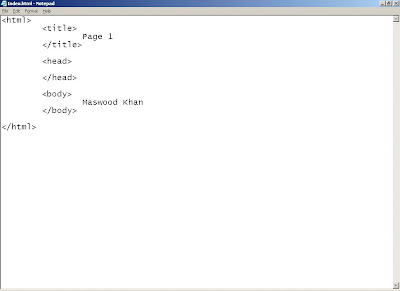
- Modify the above code to change your name to a hyperlink. (Hyperlinks are HTML tags which allow us to navigate between the web pages.)
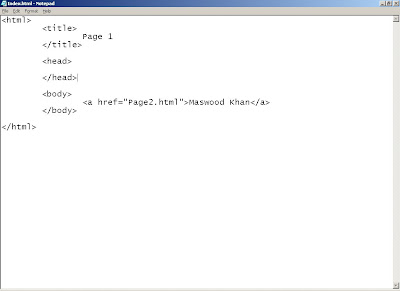 Note: Code should be exactly same as shown above
Note: Code should be exactly same as shown above- Alright coding part for "Index.txt" is over now lets start coding for "Page2.txt" which is our second page in the website. Open Page2.txt and add the code shown in the image below and save the file.
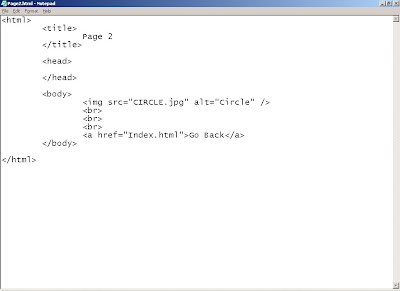
Note: Code should be exactly same as shown above.
- After writing our code in both the .txt files its time now to convert these files into Web Pages. To convert them into Web Pages rename the files to "Index.html" and "Page2.html". Once you rename them an Internet Explorer images will appear on both the files. The image below shows both the files after they are converted to Web Pages.
Congratulations we have just finished creating our 2Page website.
STEP 3 - View Our Website From Desktop Or Laptop
So far we have successfully created our 2Page website in the previous section. Now its time to see our website. Open Internet Explorer and type the following URL C:\Simple\Index.html and click enter.
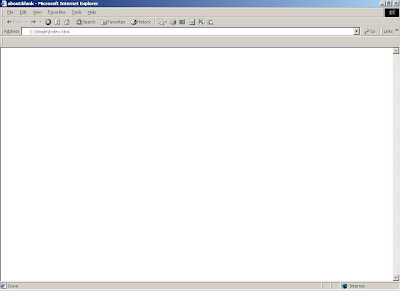 The web page will open as shown in the image below.
The web page will open as shown in the image below.
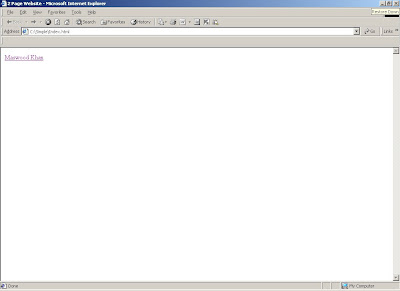 Once you click on your name you will be redirected to Page2.html as shown below in the image.
Once you click on your name you will be redirected to Page2.html as shown below in the image.
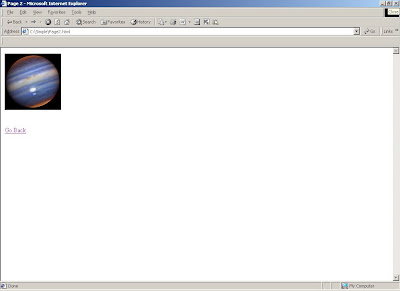 When you click on Go Back button you will be redirected back to Index page.
When you click on Go Back button you will be redirected back to Index page.
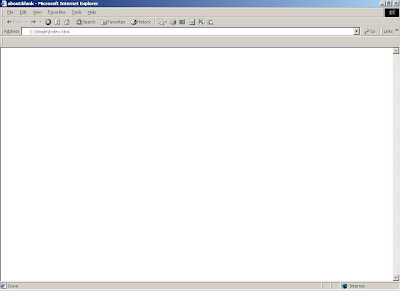 The web page will open as shown in the image below.
The web page will open as shown in the image below.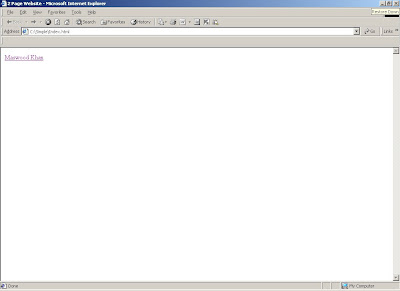 Once you click on your name you will be redirected to Page2.html as shown below in the image.
Once you click on your name you will be redirected to Page2.html as shown below in the image.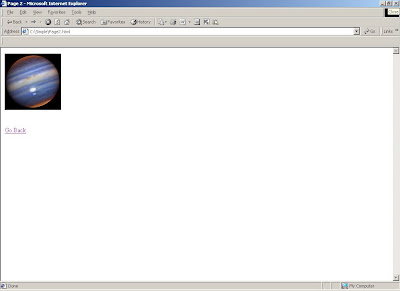 When you click on Go Back button you will be redirected back to Index page.
When you click on Go Back button you will be redirected back to Index page.
STEP 4 - Some Basics About Hosting A Website On Internet
Minimum Requirements For Hosting A Web Site:
- Domain Name.
- Memory Space On Internet.
What Is a Domain Name:
A domain name uniquely identifies a web site on the internet. All of the following are examples of very famous domain names:
www.google.com
www.blogger.com
www.gmail.com
www.yahoo.com
www.rediffmail.com
What Is Memory Space On Internet:
In order to access website pages files through internet we need to put our files in places (memory space) were internet based softwares can find them. Usually these internet based softwares are very costly and cannot be owned by all, therefore we have Internet Service Providers (ISP's). ISP's sell memory space to website developers where they can copy their respective website with all its pages and with the help of there internet based softwares our website pages can be accessed through internet.
How Can I Get a Domain Name and Memory Space:
- User Name
- Password
Please keep this information with you while uploading your website files on internet.
- Domain Name.
- Memory Space On Internet.
What Is a Domain Name:
A domain name uniquely identifies a web site on the internet. All of the following are examples of very famous domain names:
www.google.com
www.blogger.com
www.gmail.com
www.yahoo.com
www.rediffmail.com
What Is Memory Space On Internet:
In order to access website pages files through internet we need to put our files in places (memory space) were internet based softwares can find them. Usually these internet based softwares are very costly and cannot be owned by all, therefore we have Internet Service Providers (ISP's). ISP's sell memory space to website developers where they can copy their respective website with all its pages and with the help of there internet based softwares our website pages can be accessed through internet.
How Can I Get a Domain Name and Memory Space:
- Visit any of the Internet Service Providers website (Eg: www.net4.in).
- Create your account information.
- Check if your required domain name exists. If exists buy that domain name and also buy some space for the same.
- Note this contract needs to be renewed time to time as mentioned in the contract
- Once we have purchased a domain name and Memory space the Internet Service Provider will provide us with the following 3 things:
- User Name
- Password
Please keep this information with you while uploading your website files on internet.
STEP 5 - Uploading Our 2 Page Website On Internet
One More Thing That We Need
Now that we have purchased all the necessary things required to upload a website on internet we need only one more thing, that is we need a FTP software which will allow us to transfer files from our local system to our memory space that we purchased on internet. You can download a software by name FileZilla. (It is freely available for download on internet.) Once you download and install FileZilla a short cut will be created on the desktop as shown below.
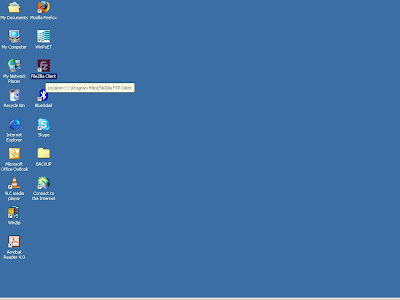
What All We Have Right Now
- 177.71.216.136
- maswoodkhan
- password123
Let Us Upload Our Web site On Internet
Step 1: Open filezilla and enter your IP Address, Username and Password given by the Internet Service Provider(ISP) as shown below in the image.
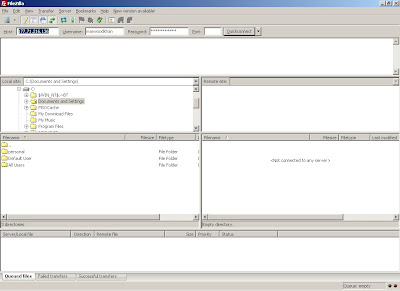
Step 2: Once you click on quick connect you will be taken to your web site directory as shown in the image below. The directory listing shown on the left hand side is that of your local computer and the directory listing shown on the right hand side is that of our Web site directory, which we purchased earlier.
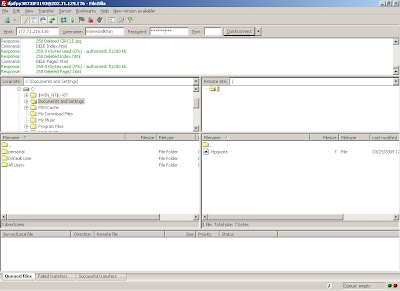
Step 3: From your local computers directory listing on the left hand side browse to our 2Page website folder as shown in the image below.
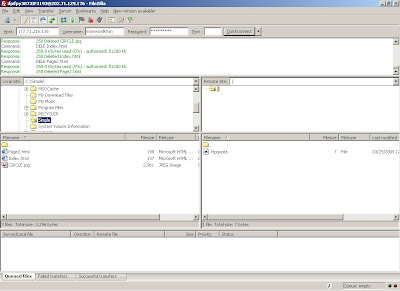
Step 4: Finally we upload the files into our website directory by selecting all the files - Right Click - Select upload as shown in the image below.
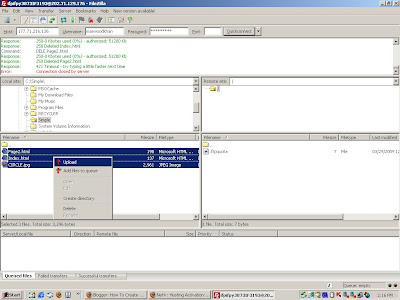
Step 5: All the web pages will be transferred from our local system to the website directory, as shown in the image below.
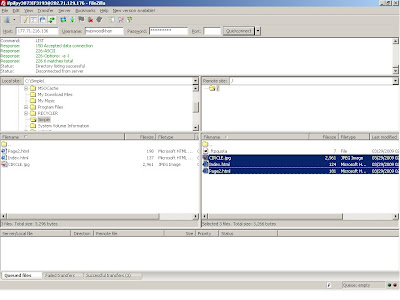
Step 6: Finally our web site is ready to be viewed by all over the internet. Now we can see our website by opening an internet explorer and typing www.385yards.com in the URL Space. See the images below.
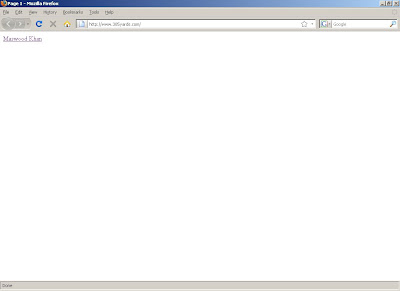
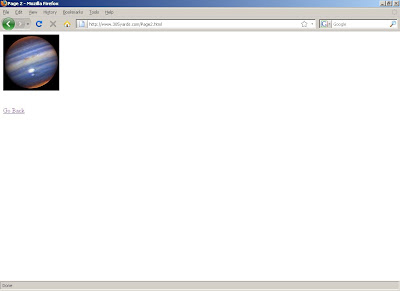
Now that we have purchased all the necessary things required to upload a website on internet we need only one more thing, that is we need a FTP software which will allow us to transfer files from our local system to our memory space that we purchased on internet. You can download a software by name FileZilla. (It is freely available for download on internet.) Once you download and install FileZilla a short cut will be created on the desktop as shown below.
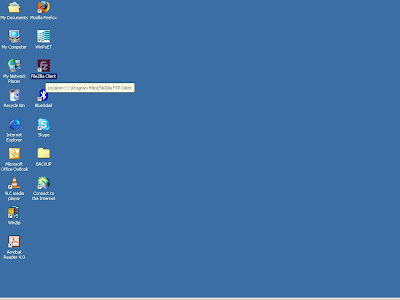
What All We Have Right Now
- A 2Page fully functional website.
- Assumed the we have purchased a domain name and memory space by following the steps mentioned earlier.
- We have been provided with an IP Address, UserName and Password by the Internet Service Provider(ISP).
- 177.71.216.136
- maswoodkhan
- password123
- We also have downloaded and installed FileZilla Client.
Let Us Upload Our Web site On Internet
Step 1: Open filezilla and enter your IP Address, Username and Password given by the Internet Service Provider(ISP) as shown below in the image.
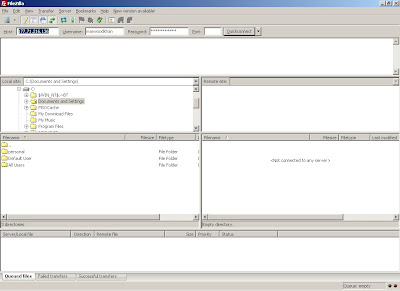
Step 2: Once you click on quick connect you will be taken to your web site directory as shown in the image below. The directory listing shown on the left hand side is that of your local computer and the directory listing shown on the right hand side is that of our Web site directory, which we purchased earlier.
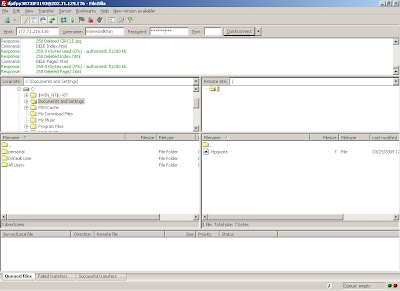
Step 3: From your local computers directory listing on the left hand side browse to our 2Page website folder as shown in the image below.
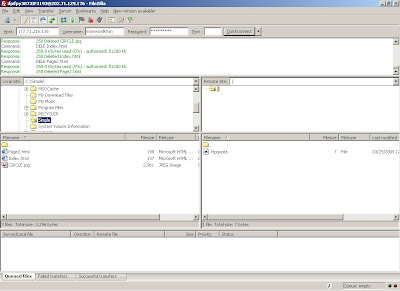
Step 4: Finally we upload the files into our website directory by selecting all the files - Right Click - Select upload as shown in the image below.
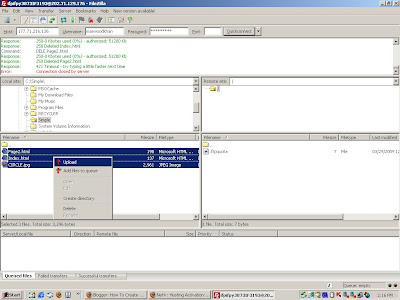
Step 5: All the web pages will be transferred from our local system to the website directory, as shown in the image below.
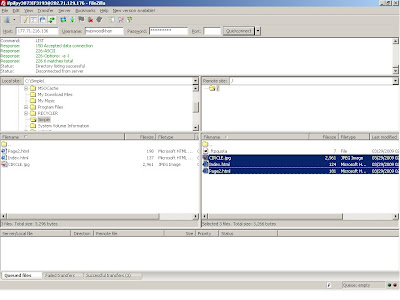
Step 6: Finally our web site is ready to be viewed by all over the internet. Now we can see our website by opening an internet explorer and typing www.385yards.com in the URL Space. See the images below.
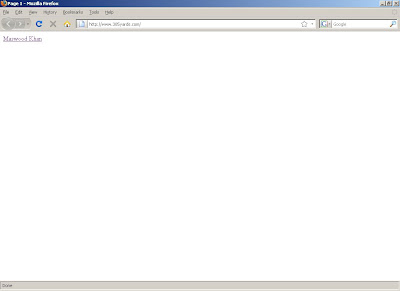
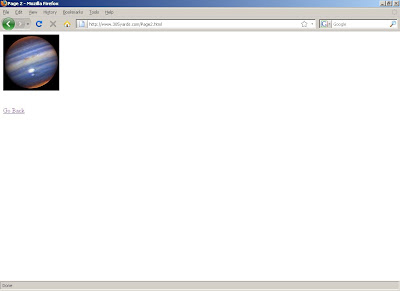
STEP 6 - Suggestions
REFERENCES
If you want to become a professional website designer please visit the site www.w3schools.com. You can learn HTML with very good support features.
385yards.com
The website which we just created will be transformed into a professional website soon. How ever our basic program will still be visible.
My Email Id
You can write to me for any queries to khan.maswood.blogger@gmail.com
If you want to become a professional website designer please visit the site www.w3schools.com. You can learn HTML with very good support features.
385yards.com
The website which we just created will be transformed into a professional website soon. How ever our basic program will still be visible.
My Email Id
You can write to me for any queries to khan.maswood.blogger@gmail.com
Subscribe to:
Posts (Atom)
